A Practical Power Apps Tutorial for Beginners
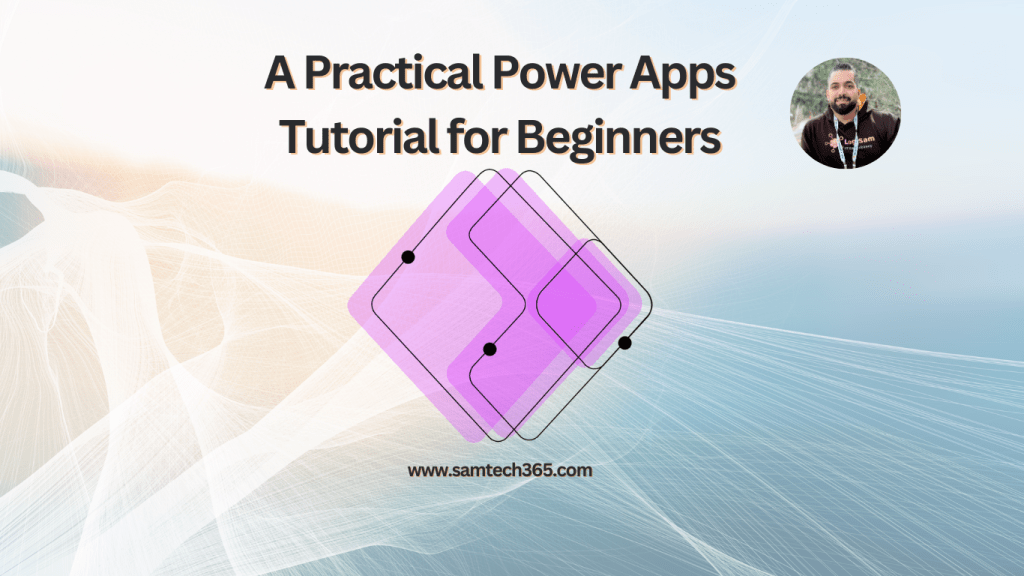
So, you’re ready to build your first Power App. This is your first step into a world where you can build custom business apps with very little code, giving your team the power to solve their own problems without waiting in a long IT queue. According to Microsoft’s documentation, Power Apps is a suite of apps, services, and connectors that provides a rapid development environment to build custom apps for your business needs.
This guide is all about getting your hands dirty. We’re going to walk through building a real, working app from the ground up, starting with why this platform is so important in the first place.
Why Power Apps Is a Game-Changer for Your Team
Before we start dragging and dropping controls, let’s talk about the real value Power Apps brings to the table. It’s more than just another piece of software; it’s a fundamental shift that puts problem-solving directly into the hands of the people who actually face the challenges day-to-day.
Think about it. Your field sales team needs a quick way to log client visits and notes on their phones. The old way? Submit a formal IT request and wait months. The new way? A tech-savvy team member could spin up a functional app in an afternoon. Or maybe HR wants an interactive onboarding checklist for new hires, complete with task tracking and resource links. These aren’t massive, complex projects—they are targeted fixes for immediate business pain points.
This is the whole idea behind the low-code movement: empowering citizen developers to build, tweak, and improve their own workflows.
Driving Tangible Business Results
The benefits go way beyond just being convenient. When you let teams build apps quickly, you start to see real, measurable improvements in how things get done, which naturally helps cut down on operational costs. It’s all about finally digitizing those manual processes that have been stuck in spreadsheets, email chains, or even paper forms for years.
The numbers back this up. A Forrester study on Power Apps Premium found that organizations saw a massive 206% return on investment (ROI) over three years. The same study showed that development time was slashed by 50%, letting teams deliver solutions faster and cheaper than ever.
The big win here is that your professional developers can finally focus on the heavy-duty, enterprise-wide systems, while the experts in each department build the specific tools their own teams need to get the job done.
This isn’t some clunky, command-line interface, either. The Power Apps studio is a clean, visual canvas where your ideas come to life.
As you can see, everything from data connections to pre-built templates is right there, making the whole process feel intuitive and straightforward.
A Key Part of a Connected Ecosystem
Power Apps doesn’t live on an island. It’s a core piece of the bigger Microsoft Power Platform, and it’s built to play nicely with its siblings.
- Power BI: Perfect for creating dashboards and visualizing all the data your app is collecting.
- Power Automate: Lets you build automated workflows that kick off based on actions inside your app.
- Power Virtual Agents: For building smart chatbots you can embed directly into your applications.
This tight integration is what makes it so powerful. That simple client-visit app could use Power Automate to automatically create a follow-up task in Dynamics 365, and all the visit data could be piped directly into a Power BI sales dashboard for management. This is how you go from building a simple app to transforming an entire business process.
Before we jump into the builder, let’s quickly review the core concepts you’ll be working with. Think of these as your basic building blocks.
Power Apps Core Concepts at a Glance
| Component | Description | Role in Your App |
|---|---|---|
| Canvas App | A type of app where you have full pixel-perfect control over the user interface, much like designing a PowerPoint slide. | This is what we’re building. It’s ideal for mobile or tablet apps focused on a specific task or process. |
| Controls | The interactive elements you add to your app, like text boxes, buttons, galleries, and forms. | These are the UI elements your users will see and interact with to input or view data. |
| Formulas | Excel-like expressions using the Power Fx language to define app logic, behavior, and data manipulation. | This is how you make your app “smart.” You’ll use formulas to handle what happens when a button is clicked or how data is displayed. |
| Data Sources | The connections to where your data lives, such as SharePoint, Dataverse, SQL Server, or even an Excel file. | This is the backbone of your app. The data source is where all the information is stored, retrieved, and updated. |
| Galleries | A control used to display a list of records from a data source. Each item in the list can have its own layout. | Essential for showing users a set of data, like a list of customers, products, or support tickets. |
Getting a handle on these five components is the key to getting started. Now, let’s roll up our sleeves and start building.
Alright, let’s get your Power Apps environment set up and ready to go. Before we can start building anything cool, we need to lay the groundwork. This is like prepping your workshop before a big project—a little bit of setup now saves a ton of headaches later.
First things first, you’ll be spending a lot of time in the Power Apps maker portal. This is your command center.

Now, let’s talk about environments. Think of an environment as a separate container for your apps, data, and automations. While every organization has a “Default” environment, you absolutely want to avoid building in it for any real work. It’s a shared space, and things can get messy fast.
The best practice here is to create a dedicated Developer Environment. This gives you a personal sandbox where you can build, break, and experiment without affecting anyone else. According to the official Microsoft documentation, a developer environment also gives you free access to premium features and Dataverse, which is a massive plus.
It’s no surprise that with Power Platform usage growing over 70% year-over-year, having these organized, isolated spaces is becoming non-negotiable for developers.
Creating Your First Canvas App
Once you’re in your developer environment, it’s time for the fun part. From the maker portal’s home screen, you’ll create a new canvas app from scratch. Right away, you have to make a choice: Tablet or Phone layout.
This decision might seem small, but it fundamentally sets the aspect ratio and screen dimensions for your entire app. Don’t gloss over it.
For this guide, we’re going with the Tablet layout. It gives us a lot more screen real estate to work with, making it perfect for demonstrating the core building blocks of an app. Select it, give your app a name, and Power Apps will drop you right into the Studio.
The Power Apps Studio is where the magic happens. Honestly, the single best thing you can do to speed up your learning curve is to just get comfortable with its layout. The time you spend exploring the interface now will pay you back tenfold down the road.
The Studio is broken down into a few key areas you’ll be bouncing between constantly:
- Tree View: This is your app’s blueprint, located on the left. It lists every screen and control (buttons, labels, galleries, etc.). You’ll use it to navigate and organize all the pieces of your app.
- Properties Panel: Whatever you have selected in the Tree View, its properties will show up here on the right. This is where you’ll tweak things like colors, fonts, sizes, and positioning.
- Formula Bar: Sitting right at the top, this looks a lot like the formula bar in Excel. This is where you’ll write Power Fx formulas to make your app do things—show or hide controls, calculate values, and navigate between screens.
Get used to this simple workflow: select a control in the Tree View, adjust its settings in the Properties Panel, and write its logic in the Formula Bar. This three-step dance is the core of building pretty much anything in Power Apps.
Connecting Your App to a Data Source
An app is only as good as the data it can access. With our environment ready to go, it’s time to hook our Power App up to a real-world data source—a fundamental step for any serious app builder.
We’ll work through a classic business scenario: building an ‘Employee Directory.’
First things first, our data needs a home. While Power Apps boasts over 200 connectors, a SharePoint List is one of the most accessible and widely used starting points. It’s straightforward, doesn’t require extra licensing for most Microsoft 365 users, and is perfect for this kind of structured data.
So, I’ll go ahead and create a new SharePoint List with a few essential columns: FullName, JobTitle, Department, and Email.
Adding the SharePoint Connector
With our SharePoint List prepped, let’s link it to the app. Inside the Power Apps Studio, look for the Data icon—it looks like a cylinder—in the left-hand navigation pane. Clicking ‘Add data’ pops open a panel where you can search for and select the SharePoint connector.
Power Apps will then ask you to authenticate and pick the specific SharePoint site where you created the list. Once you select the site, you’ll see your ‘Employee Directory’ list. Just check the box next to it and hit ‘Connect’. That’s it. Your app is now officially aware of your data.
This simple connectivity is a huge reason the platform is used by such a wide range of companies, from small shops to massive enterprises. In fact, 35% of users are small businesses (<50 employees) while 45% are large enterprises (>$1B revenue). This shows just how well it scales, handling everything from a simple list to complex systems.
Here’s a quick look at the data connections panel, which is your central hub for managing all data sources tied to your app.

As you can see, our new ‘Employee Directory’ list is showing up, confirming the connection is live and ready for us to use.
Understanding Data Delegation
Before we jump into building the UI, we absolutely have to talk about a crucial concept: delegation.
When you’re working with large data sources, Power Apps can’t just pull every single record into the app at once—that would completely kill performance. Instead, it “delegates” the heavy lifting of processing the data (like filtering or sorting) back to the data source itself, in this case, SharePoint.
Think of it this way: instead of bringing an entire library of books to your desk just to find one sentence, you send the librarian a request to find it for you. Delegation is your app acting as that smart librarian.
This is critical because not all functions are delegable. If you use a non-delegable function, Power Apps will only process the first 500 records by default. You can bump this limit to 2,000, but that’s the hard stop. As Microsoft explains in their delegation overview, understanding these limits is essential for building scalable apps.
For our employee directory, using a delegable function like Filter() is essential. It ensures users can search through the entire company, not just the first 500 people in the list. To learn more about how different data models affect this, check out our guide on the https://samtech365.com/powerapps-common-data-service/. We’ll put this concept into practice a little later on.
Alright, let’s get to the fun part: making our ‘Employee Directory’ app actually look and feel like something people will want to use. A sharp user interface (UI) isn’t just about pretty colors; it’s about making the app dead simple to navigate. Honestly, a clunky UI is one of the fastest ways to get users to give up on your app. In fact, some studies show that as many as 70% of online businesses fail simply because of bad usability.
First things first, we need a way to display our list of employees. The perfect tool for this is the Gallery control. Drag a Vertical gallery from the Insert pane onto your main screen. With the gallery selected, find the Items property in the Properties panel on the right. Point it to our SharePoint list, ‘Employee Directory’, and just like that, you’ll see your employee data pop right into the app.
Building the Employee List View
Now that the gallery is connected to our data, we can start designing how each employee’s information shows up. The gallery works like a template; you design the first row, and Power Apps repeats that design for every single person in your list.
Let’s start mapping the fields. Select the individual controls inside that first gallery item—you’ll likely see a few text labels and maybe an image placeholder.
- Employee Name: Click on a text label and set its
Textproperty toThisItem.FullName. - Job Title: Grab another label and set its
Textproperty toThisItem.JobTitle. - Profile Picture: If you have employee photos, select the Image control and set its
Imageproperty toThisItem.ProfilePicture.
That ThisItem syntax is your key to everything here. It’s how you tell Power Apps to pull data for the specific record in that row. It’s a beautifully simple way to create dynamic, data-driven lists. Your screen should now show a clean, scrollable list of everyone from your SharePoint site.
Creating a Detailed View Screen
Seeing a name and title is great, but users will need to see more. Let’s build a second screen to show all the details for a single employee. Just add a new blank screen and give it a clear name, like DetailScreen.
On this new screen, we’ll drop in an Edit Form control. Just like we did with the gallery, connect this form to your ‘Employee Directory’ SharePoint list. The magic of the form control is that it automatically creates fields for every column in your list, which saves a ton of time. This will be the place where users can both view and, if you allow it, edit employee information.
Of course, the form needs to know which employee to show. To connect the two screens, head back to your gallery on the first screen. Find the little arrow or icon in the gallery template that a user would click. Select it, and in the OnSelect property, type this formula:
Navigate(DetailScreen, ScreenTransition.None)
Now, click over to your DetailScreen. Select the form itself and find its Item property. Set it to Gallery1.Selected. This one line of code is crucial—it tells the form to display whatever item the user just clicked on in the gallery.
A consistent and well-branded interface isn’t just a “nice-to-have”; it massively boosts user adoption. Microsoft’s own guidance hammers this home: thoughtful design, including themes and consistent controls, is what separates a quick-fix app from a polished, enterprise-ready tool.
Polishing the User Experience
We’re almost there. Now it’s time for the final touches that make an app feel professional. Jump into the Theme menu and pick a theme that matches your company’s branding. This instantly gives you consistent colors and fonts across the entire app. While you’re at it, drop your company logo into the header of each screen using an Image control.
Finally, and this is a big one, give your controls logical names. Don’t leave them as Button1 or Label3_2. A button used for submitting a form should be named btnSubmitForm. Following clear naming conventions is one of the most important habits you can build. It might seem like a small thing now, but it makes your app infinitely easier to troubleshoot and update down the road. To really dive deep, you should explore Power Apps best practices for naming conventions. Trust me, this small effort pays off big time as your apps get more complex.
Making Your App Interactive with Power Fx
Okay, we’ve got a solid-looking UI. But right now, it’s just a pretty picture. It doesn’t do anything. This is where we bring it to life with Power Fx, Microsoft’s low-code language that powers the whole platform. Think of it as the brains behind the beauty, turning our static screens into a genuinely useful tool.
We’re going to skip the boring theory and jump right into applying formulas to our Employee Directory app to solve real-world problems.
If you’ve ever written a formula in Excel, you’re already halfway there. Power Fx was designed to feel familiar, which is a huge reason why companies are seeing such rapid adoption. In fact, some reports show a 126% increase in developers using low-code tools to keep up with business demands. You don’t need to be a programmer; you just need to think through the logic.
This is a great visual of how data, UI, and logic all come together in Power Apps.

Power Fx is that bridge in the middle, telling the app how to handle the data and react when a user clicks something.
Enabling Navigation and Search
First things first, let’s get our screens connected.
Find the little arrow icon inside the first item of your gallery. With that icon selected, go to the formula bar at the top and find the OnSelect property. This property controls what happens when a user clicks or taps it. Type this in:
Navigate(DetailScreen)
That’s it. Just one simple command tells the app, “When this arrow is clicked, go to the DetailScreen.” This kind of instant, interactive feedback is the first step toward building an app that feels intuitive.
Next up, let’s add a search bar. Nobody wants to scroll through hundreds of names. Drag a Text input control onto your screen, place it above the gallery, and give it a sensible name like txtSearchBox.
Now, select the gallery itself. The Items property is probably set to your SharePoint list, like 'Employee Directory'. We’re going to wrap that with a Filter() function to make it dynamic:
Filter('Employee Directory', StartsWith(FullName, txtSearchBox.Text))
What this does is filter the entire list in real-time. As someone types into the search box, it only shows records where the FullName field starts with whatever they’ve typed. Just like that, you’ve added a powerful search feature.
Power Fx is what’s known as a “strongly typed, declarative, and functional” language. In plain English, that means it’s built to be stable and predictable, so you don’t get weird, unexpected behavior as your app gets more complex.
Here are a few of the most common functions you’ll find yourself using constantly as you build apps.
Essential Power Fx Functions for Beginners
| Function | What It Does | Example Usage in Our App |
|---|---|---|
Navigate() |
Moves the user from one screen to another. | Navigate(DetailScreen) on the gallery’s arrow icon. |
Filter() |
Shows a subset of records from a data source based on criteria. | Filter('Employee Directory', StartsWith(FullName, txtSearchBox.Text)) on the gallery’s Items property. |
SubmitForm() |
Saves the data from a form control back to the data source. | SubmitForm(Form1) on the “Save” button’s OnSelect property. |
LookUp() |
Finds the first record in a table that satisfies a formula. | Useful for pulling a single piece of info, like an employee’s manager. |
Patch() |
Modifies or creates one or more records in a data source. | Great for more complex data updates without using a full form. |
Getting comfortable with these five functions will take you a surprisingly long way. They are the bread and butter of most canvas apps.
Saving Changes Back to Your Data Source
The final piece of the puzzle is making our detail form actually do something. On your DetailScreen, add a button and change its text to “Save.”
With the button selected, find its OnSelect property again. Here, we’ll use another essential function:
SubmitForm(Form1)
Assuming your form control is named Form1, this one command handles everything. It takes all the values from the form fields and saves them back to the correct item in your SharePoint list.
We can even make the user experience a little slicker by chaining commands together.
SubmitForm(Form1); Navigate(Screen1)
This combo first saves the data, then immediately sends the user back to the main list. It’s these simple, powerful expressions that turn a basic read-only directory into a fully functional management tool.
Sharing and Deploying Your First Power App
You’ve done the hard work of designing the interface and wiring up all the logic. Now for the best part: getting your app into the hands of the people who will actually use it. This is where we bridge the gap between building and real-world deployment.
Before you hit “share,” it’s always a good idea to run a final health check. Power Apps has a fantastic built-in tool called the App Checker that scans for issues you might have missed. It’s brilliant at catching things like formula errors, performance bottlenecks, and accessibility problems. Think of it as the last proofread before you publish.
Saving vs. Publishing: What’s the Difference?
Once you’re happy with everything, it’s time to save and publish. This is a simple two-step dance that often trips up newcomers.
- Save: When you save your app, you’re just saving a draft. Only you, the maker, can see these changes. This is perfect for when you’re working on new features without disrupting the people already using the live version.
- Publish: Publishing takes your latest saved version and makes it the “live” one for everyone you’ve shared the app with.
Microsoft’s own guidance is clear on this: always publish a new version after making any significant changes. This creates a version history, which is a lifesaver if an update introduces a bug and you need to quickly roll back to a previous, stable version.
Granting Access to Users and Your Data
With the app published, you’re ready to share. You can share it with individual users by name, but I’ve found it’s far more efficient to share with Microsoft 365 or security groups. This makes managing access so much simpler down the line—you just add or remove people from the group.
Now for a critical step that gets overlooked all the time: giving users permission to the data source.
Just because you share the app doesn’t mean users automatically get access to the underlying SharePoint list. You have to go into your SharePoint list’s permissions and grant those same users or groups at least “Contribute” access. Without this, they won’t be able to view, add, or edit records through your app.
Getting the deployment right is absolutely essential, whether you’re building a standard business app or looking into how to create native mobile apps with Power Apps.
Got Questions About Power Apps? We’ve Got Answers
Jumping into a new platform like Power Apps always brings up a few questions. It’s totally normal. Let’s tackle some of the most common things people ask when they’re just getting started.
Canvas App vs. Model-Driven App: What’s the Real Difference?
This is one of the first things you’ll run into. Think of a canvas app as exactly that—a blank canvas. You have complete, pixel-perfect control over the design and user experience. This makes it perfect for highly specific, task-focused apps, just like the employee directory we built.
A model-driven app is a whole different beast. Instead of designing the UI from scratch, the app’s layout is generated for you based on your data model in Dataverse. This approach is a game-changer for building complex, process-driven applications like a sales pipeline or a case management system. The focus is on the business logic, not a custom interface.
Microsoft’s documentation offers a fantastic detailed comparison of both if you want to dig deeper.
The choice isn’t about which one is “better.” It’s about picking the right tool for the job. Canvas gives you creative freedom, while model-driven delivers powerful, process-based efficiency right out of the box.
So, Do My Users Actually Need a License?
This question comes up all the time. The short answer is yes. Every user who runs a Power App needs some form of license.
For simple apps using standard connectors like SharePoint or Excel, the good news is that the licenses included with many Microsoft 365 and Office 365 plans are often enough to cover your users.
However, the moment you connect to a premium data source or use Dataverse, your users will need a standalone Power Apps license. With the Power Platform generating over $2 billion in annual revenue for Microsoft, licensing is a serious part of the ecosystem. My advice? Always check with your IT admin about your company’s specific licensing setup before you go too far down the development path.
How Do I Get My App on a Phone?
Making your app mobile-friendly is surprisingly easy. Once you’ve built and shared your app, your users just need to download the Power Apps mobile client from the iOS App Store or Google Play Store.
After they sign in with their company credentials, any apps you’ve shared with them will pop up right in their list. And because we selected the “Phone” layout when we created our app, Power Apps automatically takes care of optimizing the interface for their device. It just works.




